Introduction
Control everything on your computer just by talking to it. The Windows 7 Speech Recognition feature allows you to easily access and control your PC’s files and applications using voice commands.More tips
Tip 1: Using Sticky Notes ›Tip 2: Get Faster Help Desk Answers ›
Tip 3: Easily Manage Open Windows ›
Tip 4: Jump To Your Favorite Item ›
Tip 5: Control your PC with your voice ›
Tip 6: Find more—fast ›
Tip 7: Access your favorite programs in 1 click ›
Tip 8: Easily transfer files & settings to your new PC ›
Tip 9: Turn up your music enjoyment ›
Tip 10: Personalize your desktop ›
How it works
Before you start using Speech Recognition, you’ll need to set up your computer for use with the feature.
To open Speech Recognition, go to the Start menu, select Control Panel, Ease of Access, then Speech Recognition.
To open Speech Recognition, go to the Start menu, select Control Panel, Ease of Access, then Speech Recognition.
3 steps to setting up Speech Recognition
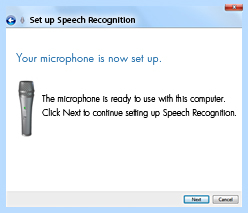
- Set up your microphone (either built in or external) by following the instructions on the screen.
- Learn how to talk to your computer with a tutorial that teaches you the commands used with Speech Recognition. The tutorial takes about 30 minutes to complete.
- Train your computer to understand your speech. Speech Recognition uses a unique voice profile to recognize your voice and spoken commands. The more you use Speech Recognition, the more detailed your voice profile will become, which improves your computer’s ability to understand you.
Compatible with multiple languages
Windows 7 Speech Recognition is compatible with eight
languages/dialects: English, French, Spanish, German, Japanese,
Simplified Chinese and Traditional Chinese. Choose your preferred
language and start talking.
Ask a question
Discover how to perform tasks on your PC by asking a “How do
I” question. For example, if you want to know how to change your desktop
theme, you would ask, “How do I change my desktop theme?” The computer
would then respond accordingly and walk you through completing that
task.
Correct unrecognized words
If Speech Recognition doesn’t understand a command, you can
easily fix incorrectly recognized words by selecting from alternatives
provided or by spelling the word.
Use commands for dictating
Address e-mails and documents, make corrections, and save your work by commanding your computer to dictate for you.
See the program adapt to you
Because each person’s voice and tone is unique, Speech
Recognition learns how to adjust to speech command subtleties. The
software learns your commonly used commands and improves its interaction
with the computer.
See all tips
Tip 1: Using Sticky Notes ›
Tip 2: Get Faster Help Desk Answers ›
Tip 3: Easily Manage Open Windows ›
Tip 4: Jump To Your Favorite Item ›
Tip 5: Control your PC with your voice ›
Tip 6: Find more—fast ›
Tip 7: Access your favorite programs in 1 click ›
Tip 8: Easily transfer files & settings to your new PC ›
Tip 9: Turn up your music enjoyment ›
Tip 10: Personalize your desktop ›
Tip 2: Get Faster Help Desk Answers ›
Tip 3: Easily Manage Open Windows ›
Tip 4: Jump To Your Favorite Item ›
Tip 5: Control your PC with your voice ›
Tip 6: Find more—fast ›
Tip 7: Access your favorite programs in 1 click ›
Tip 8: Easily transfer files & settings to your new PC ›
Tip 9: Turn up your music enjoyment ›
Tip 10: Personalize your desktop ›
No comments:
Post a Comment